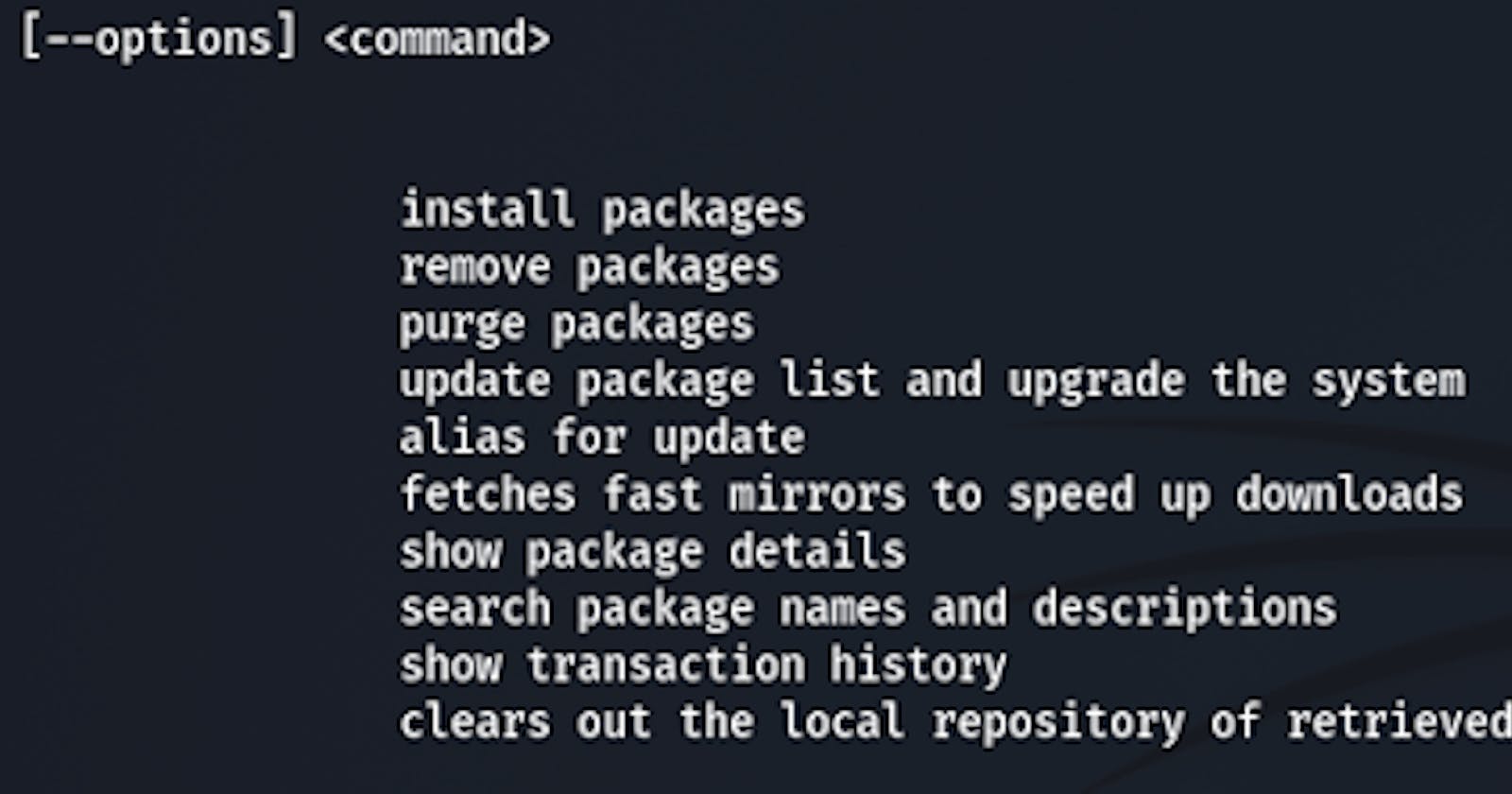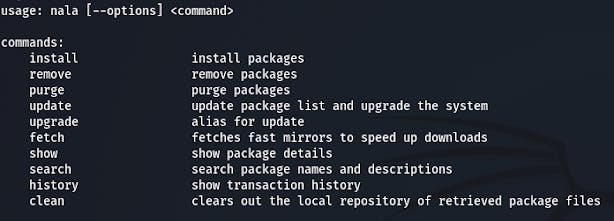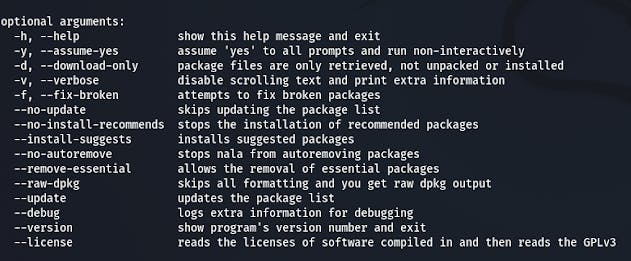APT Documentation
What is APT ??
apt is a command-line utility for installing, updating, removing, and otherwise managing deb packages on Ubuntu, Debian, and related Linux distributions. It combines the most frequently used commands from the apt-get and apt-cache tools with different default values of some options.
apt is designed for interactive use. Prefer using apt-get and apt-cache in your shell scripts as they are backward compatible between the different versions and have more options and features.
Most of the apt commands must be run as a user with sudo privileges.
This guide serves as a quick reference for the apt commands.
Updating package index (apt update)
The APT package index is basically a database that holds records of available packages from the repositories enabled in your system.
To update the package index run the command below. This will pull the latest changes from the APT repositories:
sudo apt update
Always update the package index before upgrading or installing new packages.
Upgrading packages (apt upgrade)
Regularly updating your Linux system is one of the most important aspects of overall system security.
To upgrade the installed packages to their latest versions run:
sudo apt upgrade
The command doesn’t upgrade packages that require removal of installed packages.
If you want to upgrade a single package, pass the package name:
sudo apt upgrade package\_name
It is always a good idea to configure automatic security updates .
Full Upgrading (apt full-upgrade)
The difference between upgrade and full-upgrade is that the later will remove the installed packages if that is needed to upgrade the whole system.
sudo apt full-upgrade
Be extra careful when using this command.
Installing packages (apt install)
Installing packages is as simple as running the following command:
sudo apt install package\_name
If you want to install multiple packages with one command, specify them as a space-separated list:
sudo apt install package1 package2
To install local deb files provide the full path to file. Otherwise, the command will try to retrieve and install the package from the APT repositories.
sudo apt install /full/path/file.deb
Removing Packages (apt remove)
To remove an installed package type the following:
sudo apt remove package\_name
You can also specify multiple packages, separated by spaces:
sudo apt remove package1 package2
The remove command will uninstall the given packages, but it may leave some configuration files behind. If you want to remove the package including all configuration files, use purge instead of remove :
sudo apt purge package\_name
Remove Unused Packages (apt autoremove)
Whenever a new package that depends on other packages is installed on the system, the package dependencies will be installed too. When the package is removed, the dependencies will stay on the system. This leftover packages are no longer used by anything else and can be removed.
To remove the unneeded dependencies use the following command:
sudo apt autoremove
Listing Packages (apt list)
The list command allows you to list the available, installed and, upgradeable packages.
To list all available packages use the following command:
sudo apt list
The command will print a list of all packages, including information about the versions and architecture of the package. To find out whether a specific package is installed, you can filter the output with the grep command.
sudo apt list | grep package\_name
To list only the installed packages type:
sudo apt list --installed
Getting a list of the upgradeable packages may be useful before actually upgrading the packages:
sudo apt list --upgradeable
Searching Packages (apt search)
This command allows you to search for a given package in the list of the available packages:
sudo apt search package\_name
If found, the command will return the packages which name matches the search term.
Package Information (apt show)
The information about the package dependencies, installation size, the package source, and so on might be useful before removing or installing a new package.
To retrieve information about a given package, use the show command:
sudo apt show package\_name
apt 2.4.2 (amd64)
Usage: apt [options] command
apt is a commandline package manager and provides commands for
searching and managing as well as querying information about packages.
It provides the same functionality as the specialized APT tools,
like apt-get and apt-cache, but enables options more suitable for
interactive use by default.
Most used commands:
list - list packages based on package names
search - search in package descriptions
show - show package details
install - install packages
reinstall - reinstall packages
remove - remove packages
autoremove - Remove automatically all unused packages
update - update list of available packages
upgrade - upgrade the system by installing/upgrading packages
full-upgrade - upgrade the system by removing/installing/upgrading packages
edit-sources - edit the source information file
satisfy - satisfy dependency strings
See apt(8) for more information about the available commands.
Configuration options and syntax is detailed in apt.conf(5).
Information about how to configure sources can be found in sources.list(5).
Package and version choices can be expressed via apt_preferences(5).
Security details are available in apt-secure(8).
This APT has Super Cow Powers.
Nala Documentation
What is Nala ??
Nala is a front-end for libapt-pkg. Specifically we interface using the python-apt api.
Especially for newer users it can be hard to understand what apt is trying to do when installing or upgrading.
We aim to solve this by not showing some redundant messages, formatting the packages better, and using color to
show specifically what will happen with a package during install , removal , or an upgrade.
usage:
nala [--options] <command>
commands:
install install packages
remove remove packages
purge purge packages
update update package list and upgrade the system
upgrade alias for update
fetch fetches fast mirrors to speed up downloads
show show package details
history show transaction history
clean clears out the local repository of retrieved package files
optional arguments:
-h, --help show this help message and exit
-y, --assume-yes assume 'yes' to all prompts and run non-interactively
-d, --download-only package files are only retrieved, not unpacked or installed
-v, --verbose logs extra information for debugging
--no-update skips updating the package list
--no-autoremove stops nala from autoremoving packages
--remove-essential allows the removal of essential packages
--raw-dpkg skips all formatting and you get raw dpkg output
--update updates the package list
--debug logs extra information for debugging
--version show program's version number and exit
--license reads the licenses of software compiled in and then reads the GPLv3
Steps to install:
git clone https://gitlab.com/volian/nala
cd nala
python3 ./setup.py build
sudo python3 ./setup.py install
It also has a apt repo:
echo "deb [arch=amd64,arm64,armhf] http://deb.volian.org/volian/ scar main" | sudo tee /etc/apt/sources.list.d/volian-archive-scar-unstable.list
wget -qO - https://deb.volian.org/volian/scar.key | sudo tee /etc/apt/trusted.gpg.d/volian-archive-scar-unstable.gpg > /dev/null
sudo apt update && sudo apt install nala